At times, there are scenarios where you want to daemonize a program so that it could run continuously and also the process remains manageable. For this purpose, you could either write a program with supported libraries such as apache Daemon (Java) that enables your program to act as a process or you could write a init.d configuration script that will launch your program just like other process in linux.
There is another tool ’supervisor' that could assist you in achieving the same with very minimum of the efforts and with rich features to manage as well. The only thing required in transforming a program to a daemon process is to write a simple configuration file and place it in a special directory, managed by supervisor. Let’s start the process of converting one simple program into a deamon.
1- installation
First install the supervisor package. For ubuntu alike distributions it comes with OS repository (tested on Ubuntu 14.10). Run apt-get as a root or sudo user.
apt-get install supervisor.
It can also be installed with pip or easy_install. Once installed, check if the service is running with service command or with ps -ef | grep supervisor. you can start|stop it with service command.
service supervisor start
more on installation, follow http://supervisord.org/installing.html
2- Write a configuration file
A configuration file with extension ‘conf' is required for your program. Each program will have its own configuration file. A sample configuration file is given below.
[program:MyDaemon]
command=/usr/bin/python /path/to/mydaemon.py
environment=NEW_ENV="TESTING",ACCESS_KEY="anything"
directory=/program/directory
user=khawar
autostart=true
autoreload=true
starttries=3
stderr_logfile=/path/to/log/error file
stdout_logfile=/path/to/log/out file
- program: it is a keyword that gives a name to your program and the same name will appear in supervisor’s list of available programs.
- command: it takes the path to your script/program. you can provide full executable command or alternatively the program file with appropriate executable permission. In above example, a python code is launched with python command.
- environment: this gives you flexibility to specify the envrionment variables to be passed on to your program.
- directory: directory for supervisor to 'cd' into before launching your program. This is helpful if your program requires/depends upon a special directory structure.
- user: the user with which the program will be launched
- autostart: it will ask supervisor to launch your program at system boot or whenever it is restarted.
- autoreload: if set to true, will inform the supervisor to reload if your program crashes due to any reason.
- startretries: number of attempts before the program is labelled as failed.
remaining two options redirect the std error and output to given files.
After writing the configuration file and setting the correct permissions on your program, place the conf file in /etc/supervisor/conf.d/
more on configuration files, follow http://supervisord.org/configuration.html
more on configuration files, follow http://supervisord.org/configuration.html
3- supervisor management
Now we need to inform supervisor about this new program. One way is to use command line management interface. use following command as root or sudo user.
supervisorctl
first we will ask supervisor to re-read the configurations. for this use reread command
supervisorctl reread
any new configuration file placed in supervisor's conf.d directory is parsed and loaded.
next is to enact the changes. for this, use update command
supervisorctl update
At this point, it will attempt to launch the given program. you can check the status of your programs with ‘status’ command. to see more options, use ‘help’ command
3.1 supervisor's web interace
Other than terminal interface, it also provides a web interface that you can enable through its configuration located in /etc/supervisor/supervisord.conf. Add the following configuration section in /etc/supervisor/supervisord.conf file.
[inet_http_server]
port= 9001 # port to be used. it could be any available port
username=user #to support basic http authentication
password=pass #password for basic http authentication
once updated, restart supervisor service and login to the web interface with configured username and password. You should see an interface shown below.
For detailed documentation, see the following link
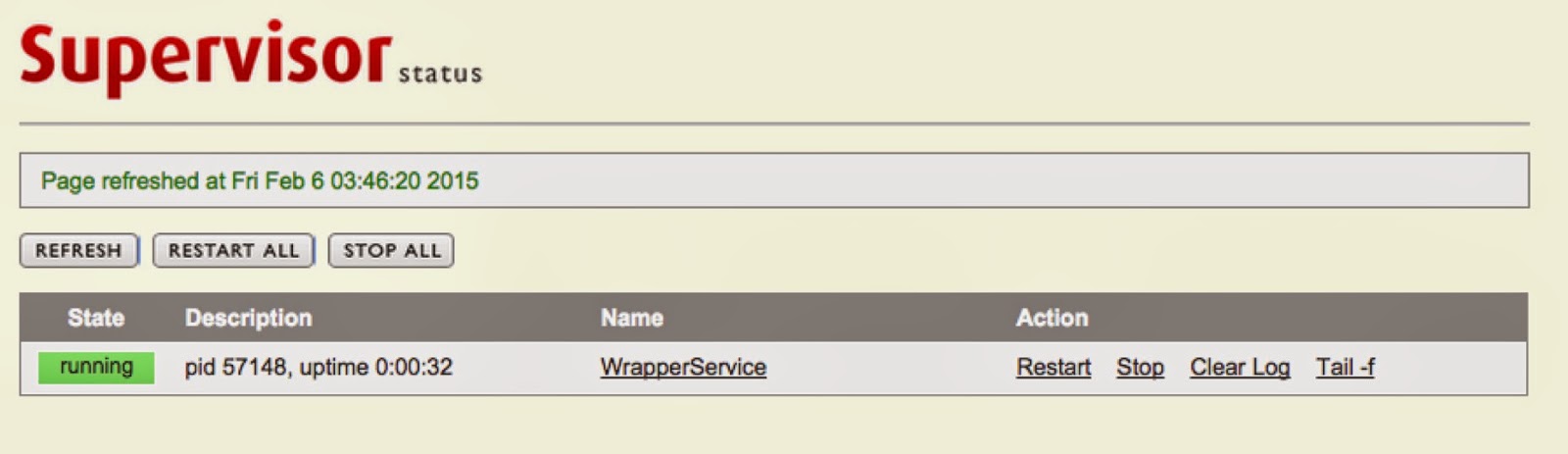
No comments:
Post a Comment